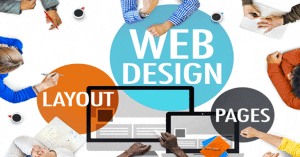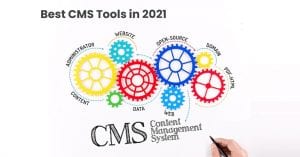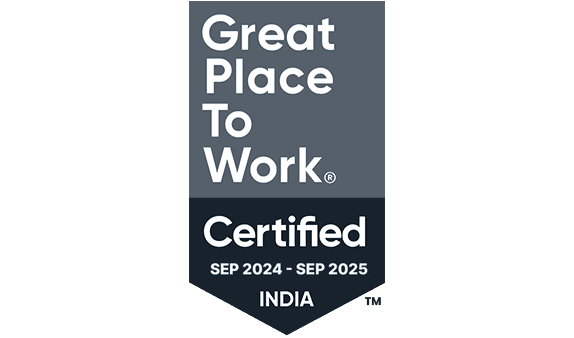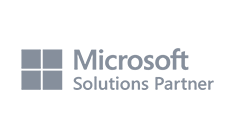Seamlessly Convert HTML Into WordPress
WordPress currently powers 50 percent of all the websites present on the internet today. As a website owner, you will also want to make the shift towards WordPress from your static HTML website.
WordPress isn’t just more convenient than HTML, but also gives you good command and control over the end result. WordPress comes with plenty of themes and additional content for you to manage your website.
In this article, we look at the steps you can follow to seamlessly convert your HTML site into WordPress. Many website owners are making the shift towards HTML and are enjoying the benefits on offer. Stay with us to learn the process.
Create a Theme Folder
You should start by creating a theme folder on your desktop with your name on it. Our folder is named as my-theme. Choose from the following;
- style.css
- index.php
- header.php
- sidebar.php
- footer.php
Change CSS for the Site
The next step in the process is to create a WordPress style sheet that copies the old code into it. The code below should work;
/*
Theme Name: My Theme
Author: Kipkugler
Author URI: https://programmers.io/tutorials/author/Kipkugler
Description: A development theme, from static HTML to WordPress
Version: 1.0
License: GNU General Public License v2 or later
License URI: http://www.gnu.org/licenses/gpl-2.0.html
*/
Split Up the Website’s HTML
WordPress is based on PHP, which is why you will have to split up the HTML. The code should appear below with different codes for changing website styles:
<!DOCTYPE html>
<!--[if lt IE 7]><html lang="en-US" class="ie6"><![endif]-->
<!--[if IE 7]><html lang="en-US" class="ie7"><![endif]-->
<!--[if IE 8]><html lang="en-US" class="ie8"><![endif]-->
<!--[if IE 9]><html lang="en-US" class="ie9"><![endif]-->
<!--[if gt IE 9]><html lang="en-US"><![endif]-->
<!--[if !IE]><html lang="en-US"><![endif]-->
<head>
<meta charset="UTF-8" />
<meta name="viewport" content="width=device-width" />
<title>WordPress Writer and Instructor | RACHEL McCOLLIN</title>
<link rel="stylesheet" type="text/css" media="all" href="style.css" />
<link href="https://fonts.googleapis.com/css?family=Assistant|Oswald" rel="stylesheet">
</head>
<body>
<div class="header-bg">
<header role="banner">
<hgroup class="site-name three-quarters left">
<!-- site name and description - site name is inside a div element on all pages execpt the front page and/or main blog page, where it is in a h1 element -->
<h1 id="site-title" class="one-half-left">
<a href="https://rachelmccollin.com/" title="RACHEL McCOLLIN" rel="home">RACHEL McCOLLIN</a>
</h1>
<h2 id="site-description">Fiction and Technical Writer</h2>
</hgroup>
<div class="right quarter">
<a class="toggle-nav" href="#">☰</a>
</div> <!-- .right quarter -->
</header><!-- header -->
</div><!-- header-bg-->
<!-- full width navigation menu -->
<nav class="menu main">
<div class="skip-link screen-reader-text"><a href="#content" title="Skip to content">Skip to content</a></div>
<div class="main-nav">
<ul class="menu">
<li class="menu-item"><a href="https://rachelmccollin.com/">Home</a></li>
<li class="menu-item"><a href="https://rachelmccollin.com/about-me/">About Me</a></li>
<li class="menu-item"><a href="https://rachelmccollin.com/books/">Books</a></li>
<li class="menu-item"><a href="https://rachelmccollin.com/bookclub/">Book Club</a></li>
<li class="menu-item"><a href="https://rachelmccollin.com/blog/">Blog</a></li>
<li class="menu-item"><a href="https://rachelmccollin.com/contact/">Contact</a></li>
</ul>
</div>
</nav><!-- .main -->
<div class="main">
<div id="content" class="two-thirds left">
<article class="post">
<h2 class="entry-title">Welcome to This Website</h2>
<section class="entry-content">
<p>This site is comprised of one static HTML file.</p>
<p>You will be able to add more content later via the WordPress admin screens.
<h3>Here's a heading so you can check how it's styled</h3>
<p>And another paragraph underneath.</p>
<p>And a list:</p>
<ul>
<li>Item 1</li>
<li>Item 2</li>
<li>And so on...</li>
</ul>
</section><!-- .entry-content -->
</article><!-- #post-## -->
</div><!-- #content -->
<aside class="sidebar one-third right">
<aside class="widget-area">
<div class="widget-container">
<h3 class="widget-title">Buy My Book</h3>
<img width="242" height="300" src="https://premium.wpmudev.org/wp-content/themes/wpmudev-2015-1/assets/img/projects/snapshot-hero@2x.png?v=1" alt="WordPress: Pushing the Limits by Rachel McCollin" style="max-width: 100%; height: auto;" />
<p><em>WordPress: Pushing the Limits</em> will help you become a professional WordPress developer.</p>
</div>
</aside>
</aside>
</div><!-- .main -->
<footer>
<div class="fatfooter">
<p>Add footer content here with <a href="#">widget areas</a> - the tutorials will show you how.</p>
</div>
</footer>
</body>
</html>
Header File
<!DOCTYPE html>
<!--[if lt IE 7]><html lang="en-US" class="ie6"><![endif]-->
<!--[if IE 7]><html lang="en-US" class="ie7"><![endif]-->
<!--[if IE 8]><html lang="en-US" class="ie8"><![endif]-->
<!--[if IE 9]><html lang="en-US" class="ie9"><![endif]-->
<!--[if gt IE 9]><html lang="en-US"><![endif]-->
<!--[if !IE]><html lang="en-US"><![endif]-->
<head>
<meta charset="UTF-8" />
<meta name="viewport" content="width=device-width" />
<title>WordPress Writer and Instructor | RACHEL McCOLLIN</title>
<link rel="stylesheet" type="text/css" media="all" href="style.css" />
<link href="https://fonts.googleapis.com/css?family=Assistant|Oswald" rel="stylesheet">
<?php wp_head();?>
</head>
<body>
<div class="header-bg">
<header role="banner">
<hgroup class="site-name three-quarters left">
<!-- site name and description - site name is inside a div element on all pages execpt the front page and/or main blog page, where it is in a h1 element -->
<h1 id="site-title" class="one-half-left">
<a href="https://rachelmccollin.com/" title="RACHEL McCOLLIN" rel="home">RACHEL McCOLLIN</a>
</h1>
<h2 id="site-description">Fiction and Technical Writer</h2>
</hgroup>
<div class="right quarter">
<a class="toggle-nav" href="#">☰</a>
</div> <!-- .right quarter -->
</header><!-- header -->
</div><!-- header-bg-->
<!-- full width navigation menu -->
<nav class="menu main">
<div class="skip-link screen-reader-text"><a href="#content" title="Skip to content">Skip to content</a></div>
<div class="main-nav">
<ul class="menu">
<li class="menu-item"><a href="https://rachelmccollin.com/">Home</a></li>
<li class="menu-item"><a href="https://rachelmccollin.com/about-me/">About Me</a></li>
<li class="menu-item"><a href="https://rachelmccollin.com/books/">Books</a></li>
<li class="menu-item"><a href="https://rachelmccollin.com/bookclub/">Book Club</a></li>
<li class="menu-item"><a href="https://rachelmccollin.com/blog/">Blog</a></li>
<li class="menu-item"><a href="https://rachelmccollin.com/contact/">Contact</a></li>
</ul>
</div>
</nav><!-- .main -->
Sidebar
<aside class="sidebar one-third right">
<aside class="widget-area">
<div class="widget-container">
<h3 class="widget-title">Buy My Book</h3>
<img width="242" height="300" src="https://premium.wpmudev.org/wp-content/themes/wpmudev-2015-1/assets/img/projects/snapshot-hero@2x.png?v=1" alt="WordPress: Pushing the Limits by Rachel McCollin" style="max-width: 100%; height: auto;" />
<p><em>WordPress: Pushing the Limits</em> will help you become a professional WordPress developer.</p>
</div>
</aside>
</aside>
Footer.php
</div><!-- .main -->
<footer>
<div class="fatfooter">
<p>Add footer content here with <a href="#">widget areas</a> - the tutorials will show you how.</p>
</div>
</footer>
<?php wp_footer();?>
</body>
</html>
Upload Theme to WordPress
Once you create the theme for your basic design, you can try uploading it on WordPress. All of your files should be within the same place. You can head to the Appearances section on Admin Dashboard and Upload Theme from there.
Your website front-end will now look like the HTML website and will give the same impression as before. You are now ready to go forward and use your website on WordPress.
How can we help you?
We have hundreds of highly-qualified, experienced experts working in 70+ technologies.