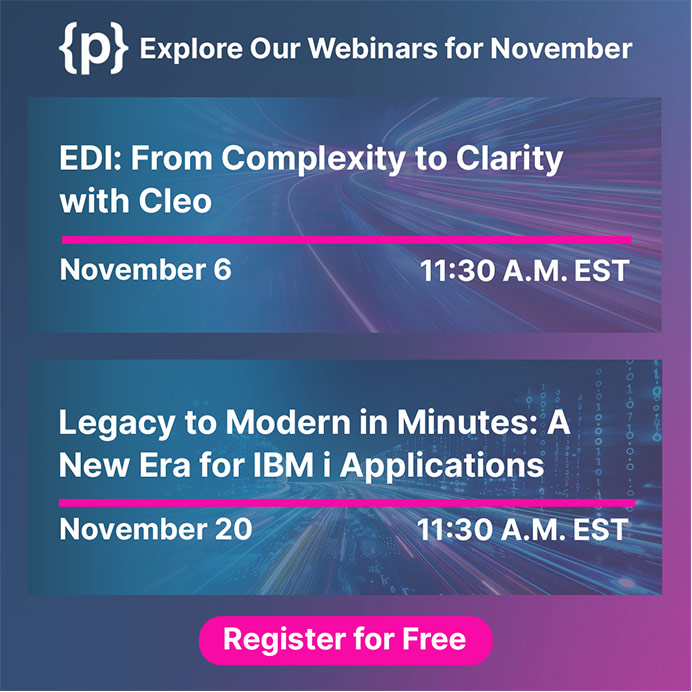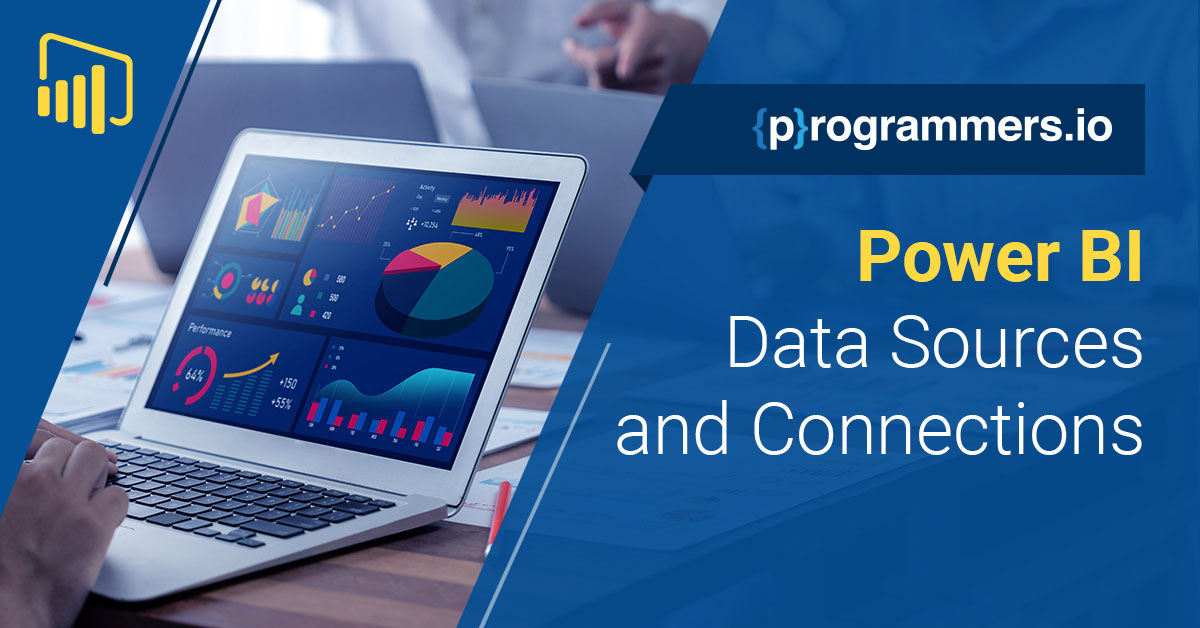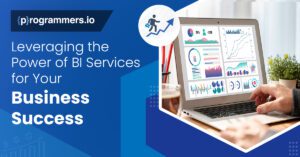Power BI, Microsoft’s interactive data visualization tool, has emerged as one of the quintessential utilities for Business Intelligence professionals and data analysts. It’s quintessential because of its robust ability to turn data from disparate sources into coherent, visually immersive, and interactive insights.
Whether you’re a seasoned Power BI user or just starting out, understanding how to connect and manipulate data sources effectively is pivotal to unlocking the full potential of your analytics efforts.
This blog aims to demystify the process of establishing connections to diverse data repositories and transforming data using Power Query Editor in Power BI. Written in simple yet professional language, we aspire to provide unique insights that can be practically employed and easily grasped by our readers.
Connecting to Data Sources
Power BI stands out as a remarkably flexible tool, enabling seamless connections to diverse data sources. Its adaptability ensures that whether your data is housed within an Excel spreadsheet, stewarded in an SQL database, or dynamically generated by a cloud service such as Google Analytics, Power BI is adept at bringing these disparate streams into a cohesive whole.
This capacity for centralization simplifies complex data landscapes, affording users the luxury of harnessing comprehensive insights from a unified platform. Through Power BI, any organization can easily transform raw data from multiple origins into actionable intelligence. Programmers.io offer comprehensive Power BI services to get you started and ensure you leverage data effectively.
Databases
For traditional databases, Power BI supports direct connections to SQL Server, Oracle, IBM DB2, MySQL, PostgreSQL, and more. To establish a connection, select ‘Get Data’ from the Home ribbon, choose your specific database, and enter the necessary credentials and server information. Once connected, you can import tables directly into Power BI and start developing your reports.
Spreadsheets and Files
Excel users will rejoice to find that connecting Power BI to spreadsheets is remarkably straightforward. Navigate to ‘Get Data,’ select ‘Excel,’ and pinpoint the workbook on your device.
The process is equally effortless for CSV and text files; Power BI will even recommend delimited options and preview the data to ensure everything looks correct before import.
Cloud Services
The rise of cloud computing has led to a proliferation of cloud-based data sources. Power BI caters to this through an extensive list of online services like Salesforce, Azure, and others. Connections to such services require authentication, usually through an organizational account login.
Know More About Power BI Pricing and Capacity
Importing and Transforming Data with Power Query Editor
Power BI’s strength lies in its ability to connect to various data sources and its robust set of tools for transforming that data into a model that suits your analytical needs.
Getting Started with Power Query Editor
When you’ve connected to your data source, Power BI may sometimes launch the Power Query Editor automatically, especially if it encounters mixed data types. Otherwise, you can prompt the editor by clicking ‘Transform Data’ after initially importing your data.
Cleaning and Reshaping Data
Once inside the Power Query Editor, users can clean and reshape data extensively. Tasks like removing duplicates, changing data types, handling missing values, and splitting columns become intuitive with the editor’s user-friendly interface.
A common practice is to use the ‘Remove Rows’ or ‘Remove Columns’ features to streamline datasets.
Advanced Transformations
Beyond the basics, Power Query Editor provides advanced transformation capabilities such as pivoting and unpivoting columns, merging queries, and creating custom columns with M language expressions. For example, the ‘Group By’ feature allows users to summarise data according to specific categories, which can be quite powerful for analysis.
Professionals can appreciate the granular level of control that Power Query Editor offers. It enables the cleaning of databases, standardizing formats across spreadsheets, and restructuring cloud service data, allowing this to be done in a repeatable, automated fashion.
Optimising Connections for Performance
Data import methods in Power BI can be categorized into two types: Import and DirectQuery. Each method has implications on dataset size, refresh time, and interactivity.
Import Mode
In Power BI’s ecosystem, import mode stands out as a powerhouse for data manipulation, effectively pulling data into its in-memory engine, subsequently enabling swift visualizations and dynamic DAX calculations.
Yet, while this method offers considerable benefits in terms of speed and responsiveness, it comes with inherent constraints, particularly when handling voluminous datasets. The capacity that allows for agile processing – loading entire datasets into memory – can become a bottleneck, potentially leading to performance degradation.
Adequate planning and optimization are thus pivotal to circumvent the limitations of memory constraints, ensuring that the import mode serves as an asset rather than a hindrance in data analysis endeavors.
DirectQuery Mode
Utilising DirectQuery Mode within Power BI is a strategic approach for managing extensive datasets, as it delegates the onus of data storage back to the original data source. This mechanism activates only when users interact with visualizations, thereby providing an on-demand data retrieval function rather than storing massive amounts of data in memory.
While this offers a compelling solution for handling large volumes of information, it is not without trade-offs. The performance speed is inextricably linked to the processing prowess of the data source, which can introduce latency issues, especially when dealing with exceptionally large datasets.
Consequently, comprehending the limitations and advantages presented by connection types like DirectQuery becomes fundamental in optimizing Power BI solutions, accentuating the importance of this knowledge for datasets comprising millions of records.
Wrapping Up
Mastering Power BI data sources and connections requires practice, familiarity with the data at hand, and an understanding of the tool’s data manipulation functions. Power Query Editor is a potent tool that can transform cluttered or unruly data into pristine, report-ready datasets tailored to your reporting requirements.
For Business Intelligence professionals and data analysts leveraging Power BI, these skills are not just advantageous but essential. The key takeaway is that efficiently understanding and using data connections and transformations can facilitate richer, more insightful analytics that can propel informed decision-making processes across businesses.-
Harness the information shared in this blog to refine your Power BI expertise further. Exploit the robust data connection capabilities, utilize the formidable transformation tools, and fine-tune your use of import and DirectQuery modes to elevate your data stories and unlock new levels of business intelligence prowess.